Your cart is currently empty!
Category: Tech Freedom
-
FOSS News Roundup – January 23-27, 2023
Tech Freedom News for the week of January 23-28, 2023: Distro Monday 42: TTT 42: Foss Fun Wednesday 27: Weekend Edition 21:
-
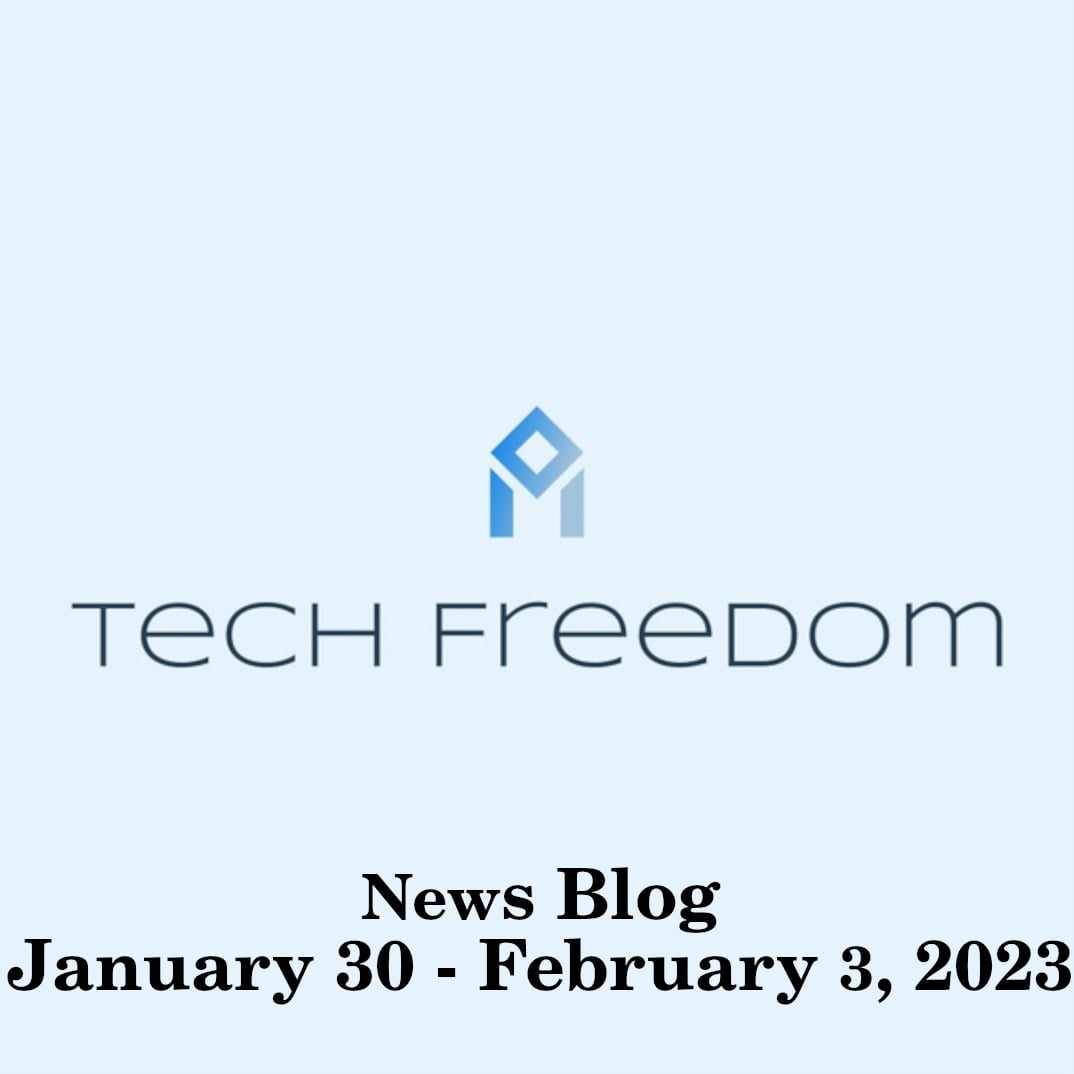
ICYMI: Tech Freedom News January 30 – February 3 2023
—
by
Here are my news videos from this last week, conveniently compiled for you. January 30: January 31: February 1: Weekend Edition 22:
-
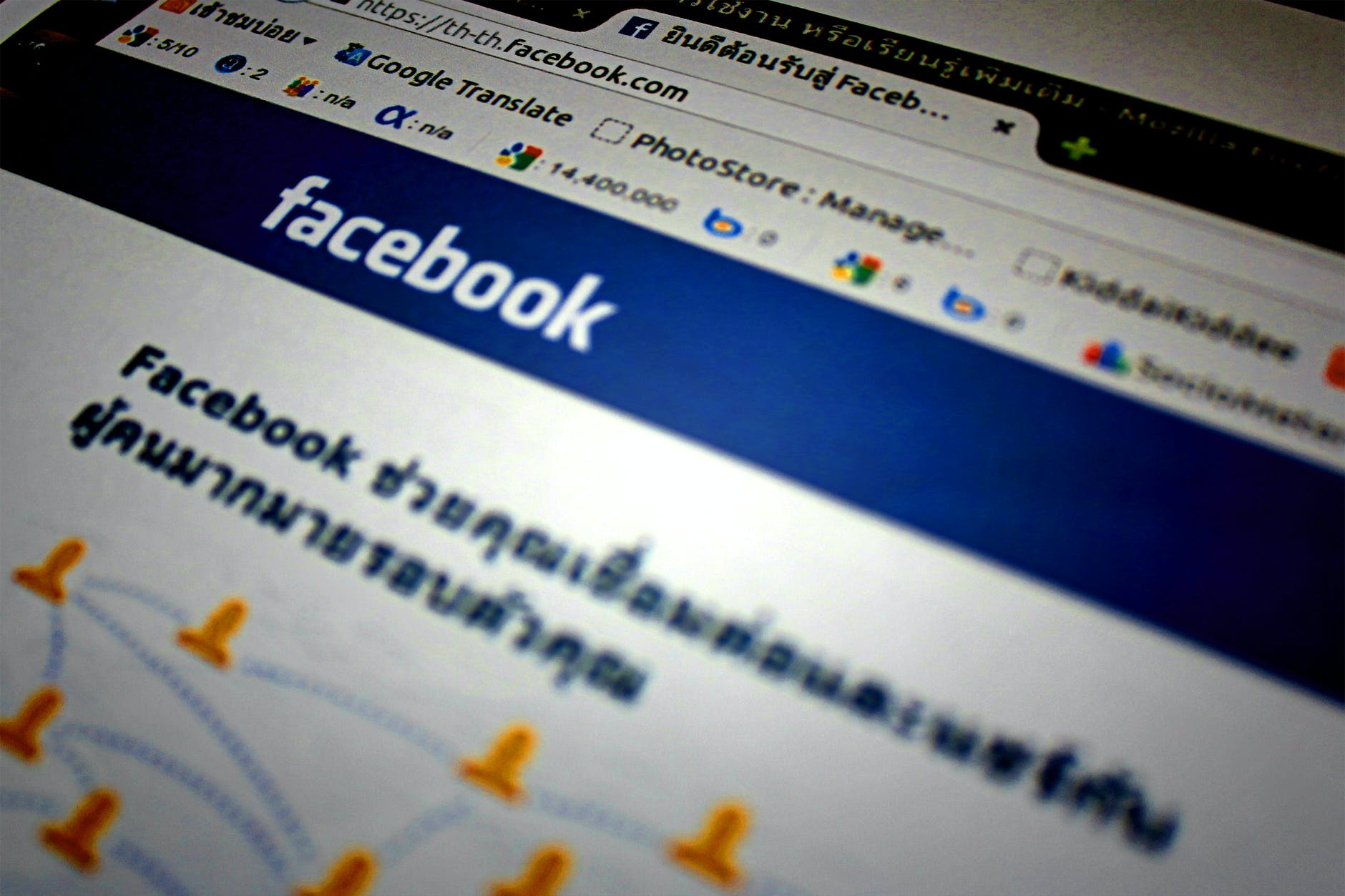
Facebook Data Rescue
Download Account Data from Facebook, then Disable or Delete your account Download: Log into Facebook, click the down-triangle icon at top right, and choose Settings. On the General Settings page, click the last item, the link to download a copy of your data. Facebook warns that collecting data may take a while. Click Start My…
-
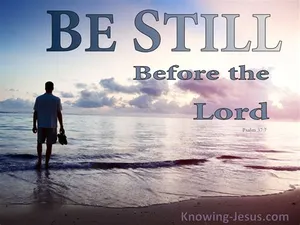
Psalm 37 Roundup
Here are all of my Devotions on Psalm 37, conveniently in one place for you to take a look at. Enjoy.
-

Apple Data Rescue | Let the Apple Rot
How to archive your personal data from iCloud and then delete it from their servers 1) Sign in to appleid.apple.com on any device Click Data & Privacy > Manage your Data and Privacy > Get a Copy of Your Data > Get Started Click Select All at the bottom of the page Verify your ID…
-

Linux 101: A Working Glossary
I know this is overwhelming for many, and serves as a deterrent for those who do feel that way. I want to help you to comprehend the lingo so that you can grasp the building blocks, then feel better about embracing Linux. First things first, what is Linux or GNU/Linux? It is the kernel (foundation)…
-

How to Free Your Chromebook
How to Free your Chromeboook –and its data— (in general) from the clutches of Google. Not for the faint of heart. Will not always work on every Chromebook. Ones based on Geminilake processors (Intel chips made in 2019 and 2020) are a no-go, at least for the time being.
-

Free Your Phone: Install your chosen degoogled ROM
Tech Freedom supports the following AOSP (Android Open Source Project) ROMs: GrapheneOS Logo HavocOS Logo CalyxOS Logo /E/ OS Logo LineageOS Logo Lineage for microG Logo There are more options than just this, but this is the corner of the space that I know much of anything about. Your…
-
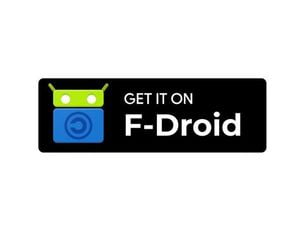
Download F-droid & the Aurora Store | Step 1 to Break Free
By the time you finish this quick article, you will be well on your way to breaking free from Google’s spyware on your phone wintout needing to fool around with the bootloader. Tech Freedom is well aware that our economy is in shambles, so I am sensitive to that reality. Let’s stick it to Google…
-
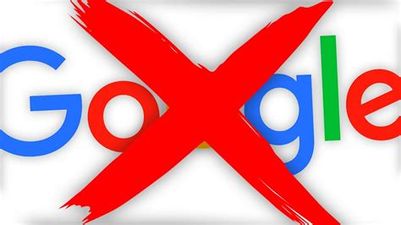
How to break out of your Google prison
Google account prep: Follow the instructions here to download an archive of all of your account data, and once you have done that, you can delete that data from their servers and set it so that they can’t (in theory) gather so much, moving forward, by following these instructions. After you set up a new, non-big…
