Your cart is currently empty!
Category: Tech
-
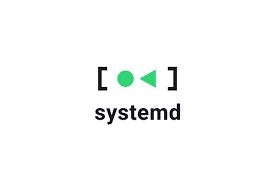
FOSS News Big Show – Systemd Special
FOSS News Big Show – Systemd Special SystemD Free Distros For Those Who Want Full Freedom and PrivacyLast week, I mentioned SystemD as being problematic in relation to privacy, this week, we are going to talk about a handful of options (and there really are just a handful of viable options at this point). Some…
-
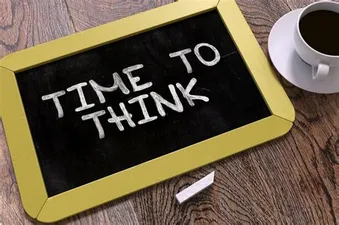
Thinking About Making the Switch? Here Are Some Things to Think About…
Switching to Linux is an undertaking, and should not be taken lightly. There is much to learn about the new OS that you should probably do via a secondary computer before you undertake the process on your daily driver computer. I can only show you so much in the Freedom Consultation, and if you are…
-
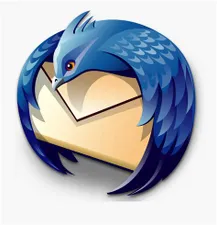
A Quick Rundown on Setting up Thunderbird (a FOSS desktop email client)
How to set up Thunderbird for your Yahoo, Gmail, or Hotmail accounts 1) Use the Automatic Setup Wizard Select the Service Provider (Yahoo, Hotmail, Google) Enter your credentials (address/username and password, and it should automatically connect and begin to download your emails. If that doesn’t work for some reason… 2) Use the Manual Setup Tool…
-
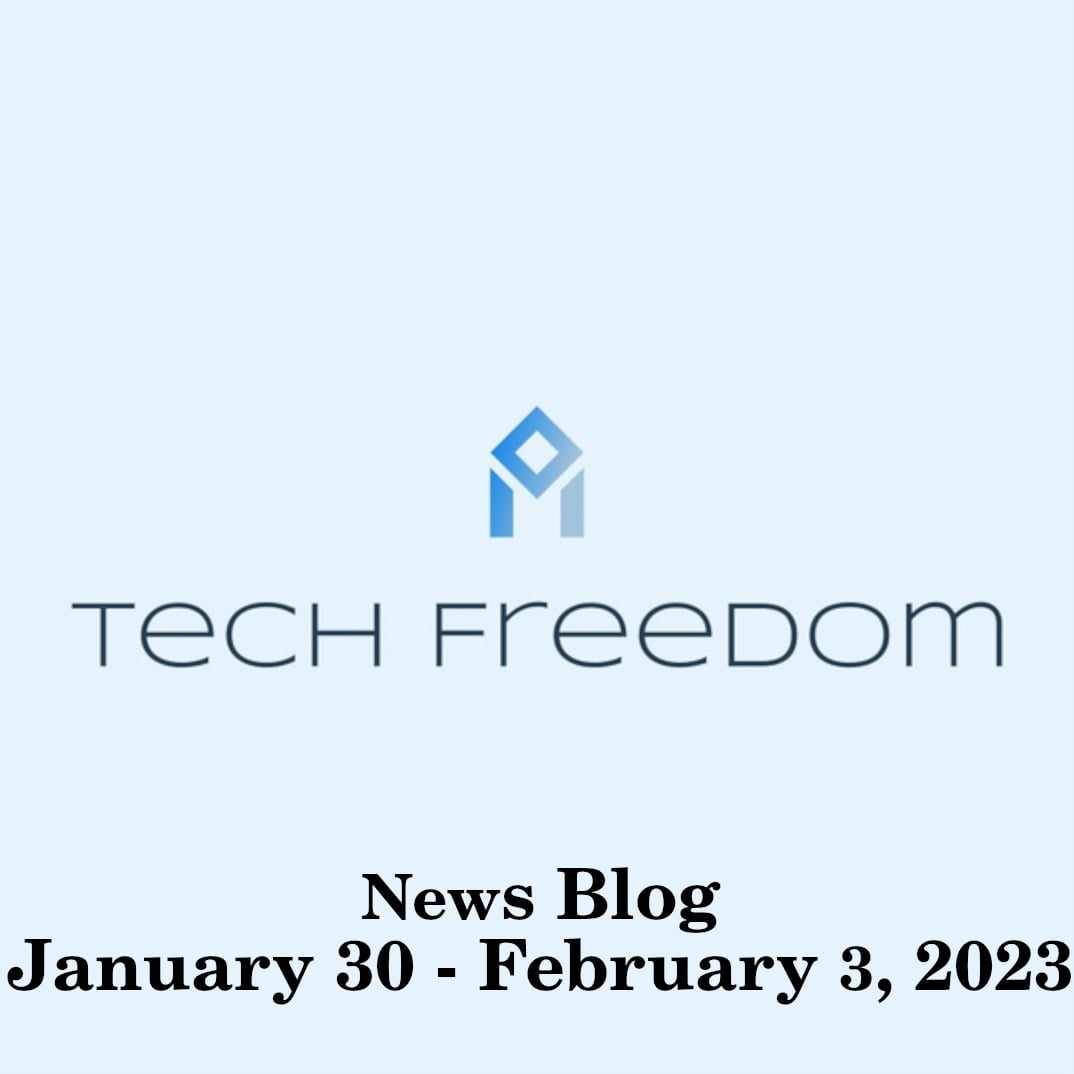
ICYMI: Tech Freedom News January 30 – February 3 2023
—
by
Here are my news videos from this last week, conveniently compiled for you. January 30: January 31: February 1: Weekend Edition 22:
-

Apple Data Rescue | Let the Apple Rot
How to archive your personal data from iCloud and then delete it from their servers 1) Sign in to appleid.apple.com on any device Click Data & Privacy > Manage your Data and Privacy > Get a Copy of Your Data > Get Started Click Select All at the bottom of the page Verify your ID…
-

Linux 101: A Working Glossary
I know this is overwhelming for many, and serves as a deterrent for those who do feel that way. I want to help you to comprehend the lingo so that you can grasp the building blocks, then feel better about embracing Linux. First things first, what is Linux or GNU/Linux? It is the kernel (foundation)…
