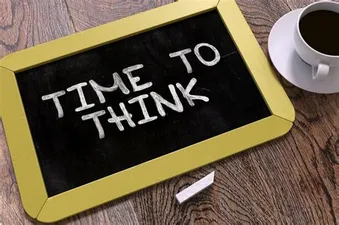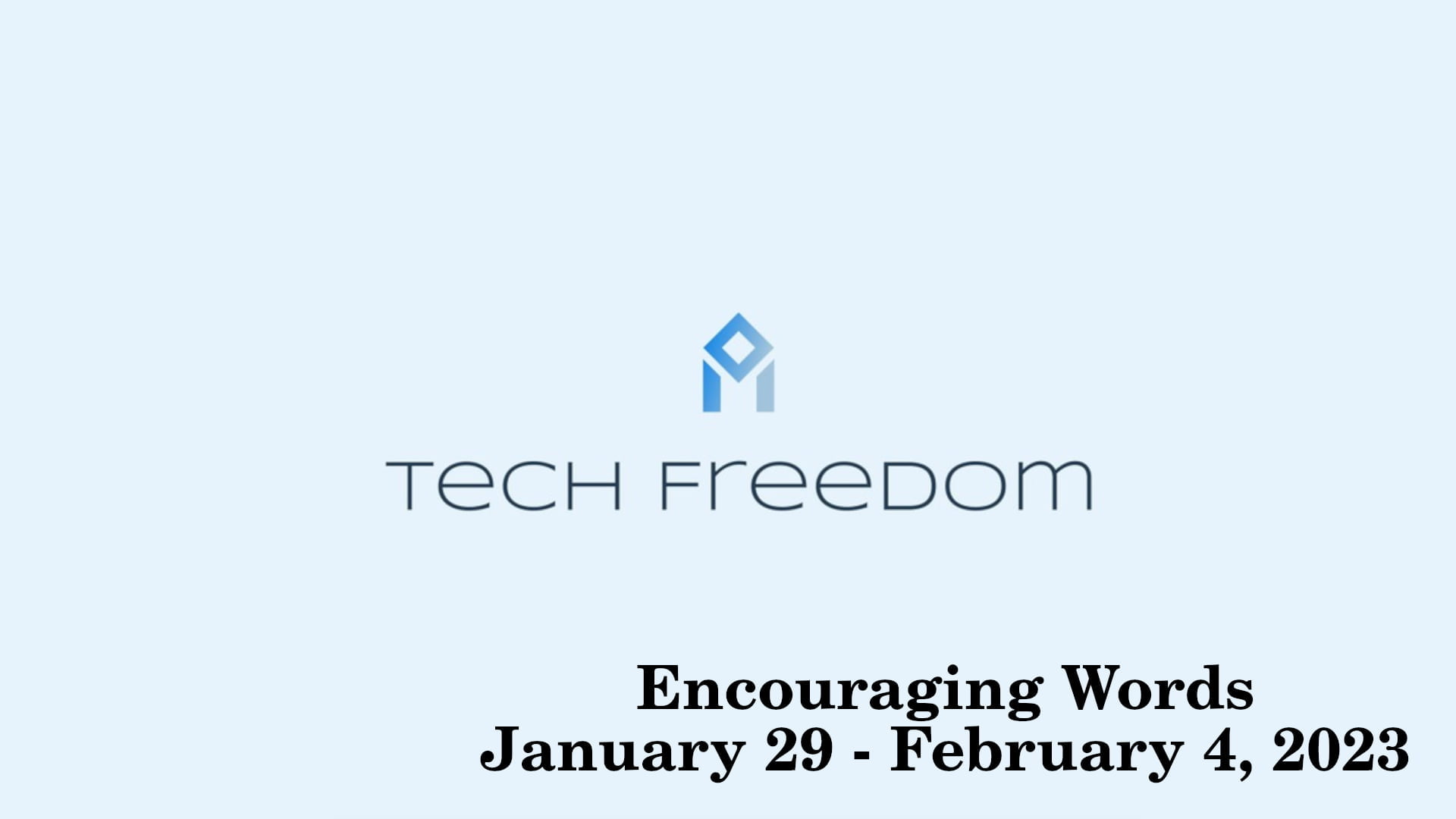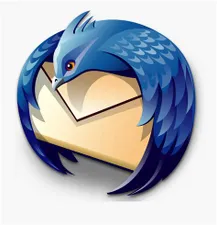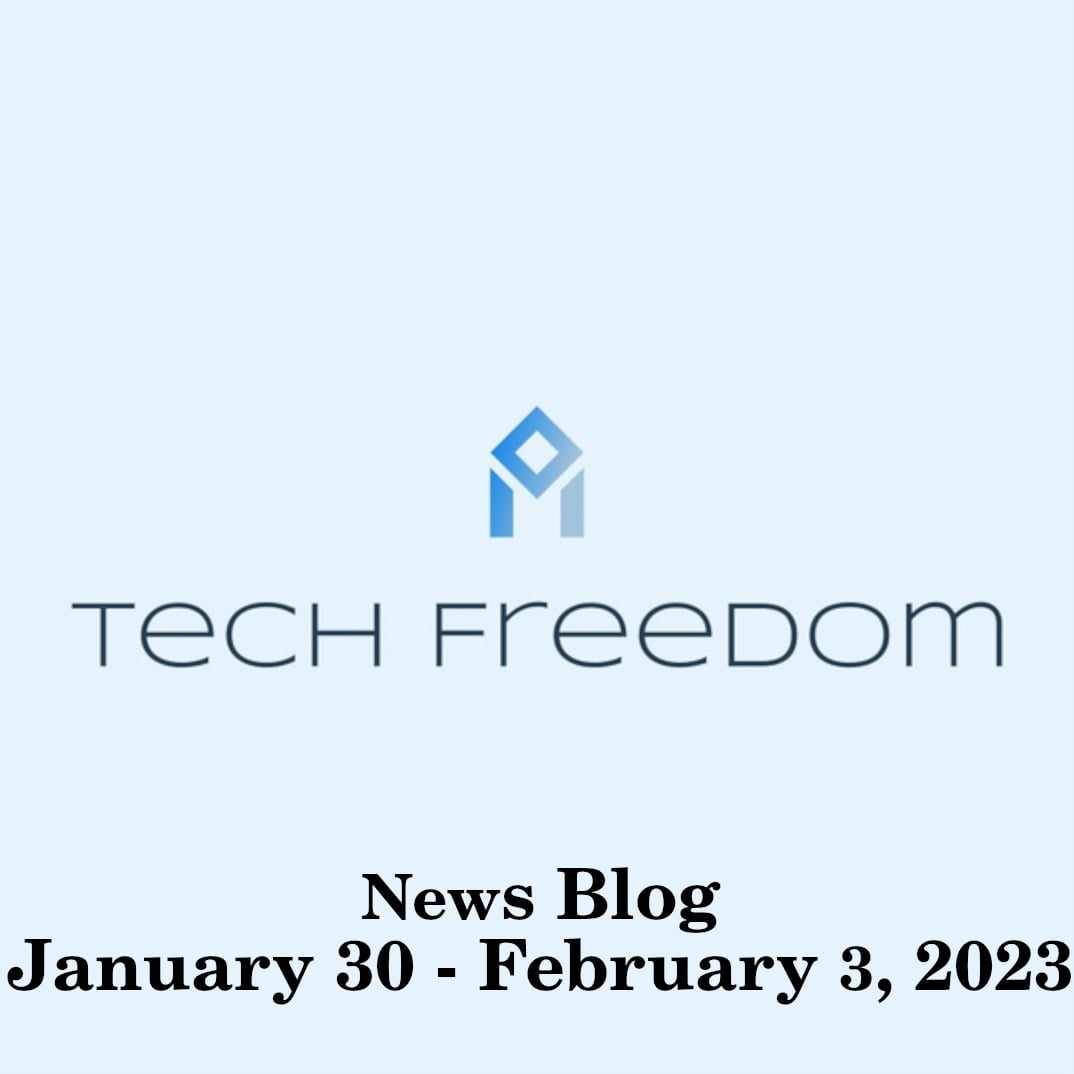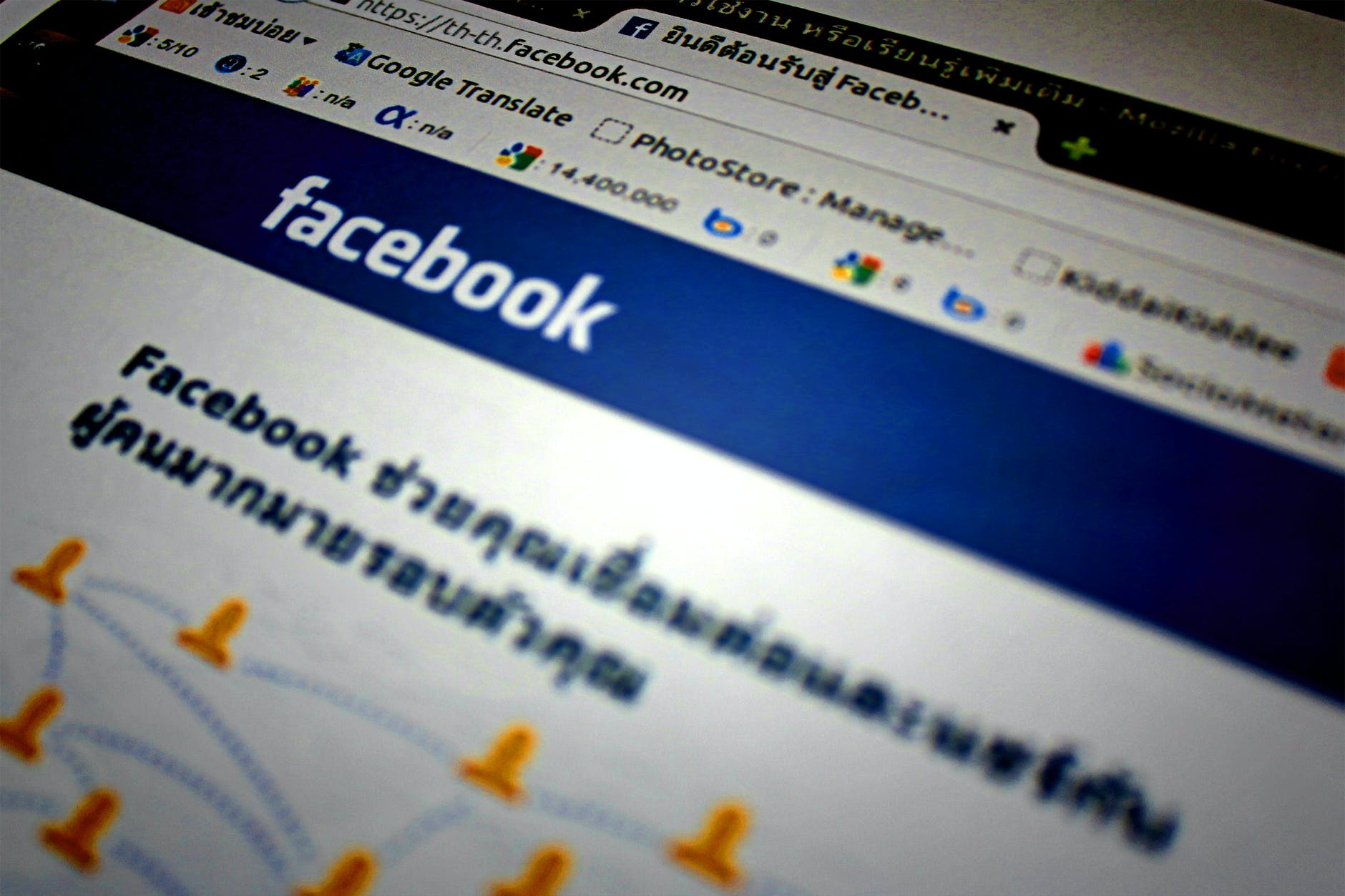Stephan’s Linux Story
FOSS News Big Show 7 - An Intro to Stephan Olvera's Linux Story
I inherited Windows OS computers for 20 years of my life and knew nothing else.
There was no need to question what my family and every other family used.
Hence when those family computers began to break down – we simply bought a new one.
Simple.
I already had a good hardware laptop that lasted over 10 years yet the OpenGL was outdated after all that time had passed. I didn’t know that until after I spent a grueling 2 days getting Windows from Vista to 7.
Software was upgrading so I decided to upgrade; unfortunately – I saw the tyranny of Windows.
Never occurred to me until 2018 that something nefarious was going on with the Task Manager.
I read all the articles I could find, tried all the methods yet could never get the Manager to comply with my commands; I was always overridden. CPU running at 100% always.
Windows OS was effectively killing my computers. There was also lag from over-used threads.
It didn’t help that the hardware being used had fragile fans too.
My family and friends knew little of OS swapping yet I began to realize I had to leave Windows forever. Apple didn’t seem much better hence didn’t take long to find mention of Linux.
Problem was… what Distro to use? T’was obvious from forums that it mattered yet I knew nothing.
After losing my last two laptops (one lasted 11 years while the other only 3 yet lost both at the same time and left me without a work-station). I spent the next 3 months scouring the net for info on Linux and hardware that worked well with Linux.
I eventually ended up realizing that certain videos explained the different Linux Distros and I ended up realizing that Manjaro was the one suitable for the demands of my work and my inexperience with Linux.
Even before I swapped to Linux. I realized that I couldn’t keep using proprietary art software especially when corporations were going with subscription models and I needed something more open-source.
Hence even while I was still on Windows; I re-learned my key-shortcut methods using new apps as I knew that this was going to be worthwhile later in life as I would find ways to swap over to only open source on as many aspects of my daily work life as possible.
This would give me freedom I had never known on Windows. The fact that my CPU is no longer tyrannically forced to run at 100%, my fans barely have to work compared to before, my current laptop never overheats while performing simple tasks, I’m able to use apps that are more economic on storage and ram usage, the entire work-flow is more stable overall. A true upgrade.
The early days of my decision to swap over to Linux was fraught with fear and dread that I would get all the required components to function in steps required.
Glad to say that the various Linux Distro forums really helped as I eventually made my way reading more and more into Manjaro related tech support on how to make the swap.
I didn’t communicate with any Linux experts. I merely kept watching videos, kept reading various forums, kept the non-stop re-search as I grew in confidence that I could make the jump.
Even after I had acquired my hardware (with Windows pre-installed of course; had to find videos and forums on how to get pesky Windows outta my laptop); t’was a challenge making sure I hadn’t forgotten any important steps hence I went over the check-list again and again.
I eventually installed Manjaro correctly and after many tense moments later… success!
Of course; t’was not over yet! I had to learn some basic command-line phrases to get the repository mirrors made available correctly, make sure to write the update method that I needed, and study the apps that were available and well-supported within the Distro Repository.
Hence; t’was much work however well worth it. No more Windows, no more hassle ever since.
Of course… Linux has it’s challenges when trying to make games function however as a creative type; I knew that I was comfortable learning that too and went looking into compatibility tools.
I had noticed over the years that Open-Source, Donation-Based, Contribution-Community types of software seem to have an advantage in the sense that well-supported apps can get tools that are more needed sooner potentially and the ability to learn from related blogs and news helps much.
I’ve also noticed that more and more Pc-game players note of using Linux Distros hence I realized that I wanted to support them by learning more about the motives that move people to swap over to Linux. I appreciate all the tools that are being updated based on the feedback that just seems to flow much better in the Open-Source community of forums overall.
And while nothing is perfect in life; the fact I don’t have to deal with a tyrannical overlord that spies, destroys, and overrides the demands of my work during daily tasks is a breath of fresh life.
I still want to support Windows gamers in my future projects however I have no desire to return to Windows for my main work-stations. Only on the side to test builds when needed.
As for now. Linux gets the job I need done and that’s all that matters for my needs currently.
I have seen others who see little need to swap to Linux. Sometimes it’s a just a matter of efficiency if that’s what you need. I understand Windows is very compatible however it’s exchanged at a cost of privacy, reliability, and longevity.
That’s why I encourage anyone that if Windows or another troublesome OS is bearing down too heavily on you. Try and find a user-friendly Linux Distro; you will not be disappointed if willing to learn and sweat as I did discovering the simplicity of basic commands and faster update cycles. Have a blessed day!
By Stephan “Steffire” Olvera


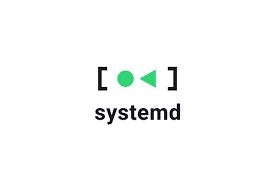

 This is Debian minus SystemD. Whatever problems you might have installing vanilla Debian, you will probably have with Devuan. It is usable, but many things are broken out of the box. It, like many, later in the list, is meant for advanced users.
This is Debian minus SystemD. Whatever problems you might have installing vanilla Debian, you will probably have with Devuan. It is usable, but many things are broken out of the box. It, like many, later in the list, is meant for advanced users.