Your cart is currently empty!
Category: Basics
-

Linux 101: A Working Glossary
I know this is overwhelming for many, and serves as a deterrent for those who do feel that way. I want to help you to comprehend the lingo so that you can grasp the building blocks, then feel better about embracing Linux. First things first, what is Linux or GNU/Linux? It is the kernel (foundation)…
-

Free Your Phone: Install your chosen degoogled ROM
Tech Freedom supports the following AOSP (Android Open Source Project) ROMs: GrapheneOS Logo HavocOS Logo CalyxOS Logo /E/ OS Logo LineageOS Logo Lineage for microG Logo There are more options than just this, but this is the corner of the space that I know much of anything about. Your…
-
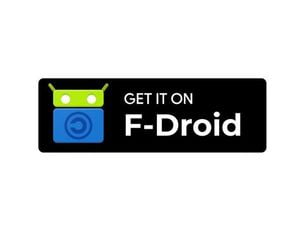
Download F-droid & the Aurora Store | Step 1 to Break Free
By the time you finish this quick article, you will be well on your way to breaking free from Google’s spyware on your phone wintout needing to fool around with the bootloader. Tech Freedom is well aware that our economy is in shambles, so I am sensitive to that reality. Let’s stick it to Google…
-
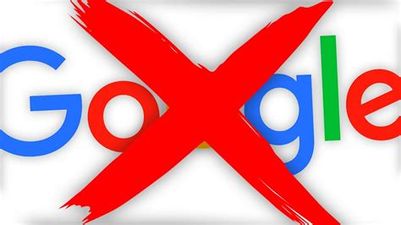
How to break out of your Google prison
Google account prep: Follow the instructions here to download an archive of all of your account data, and once you have done that, you can delete that data from their servers and set it so that they can’t (in theory) gather so much, moving forward, by following these instructions. After you set up a new, non-big…
-
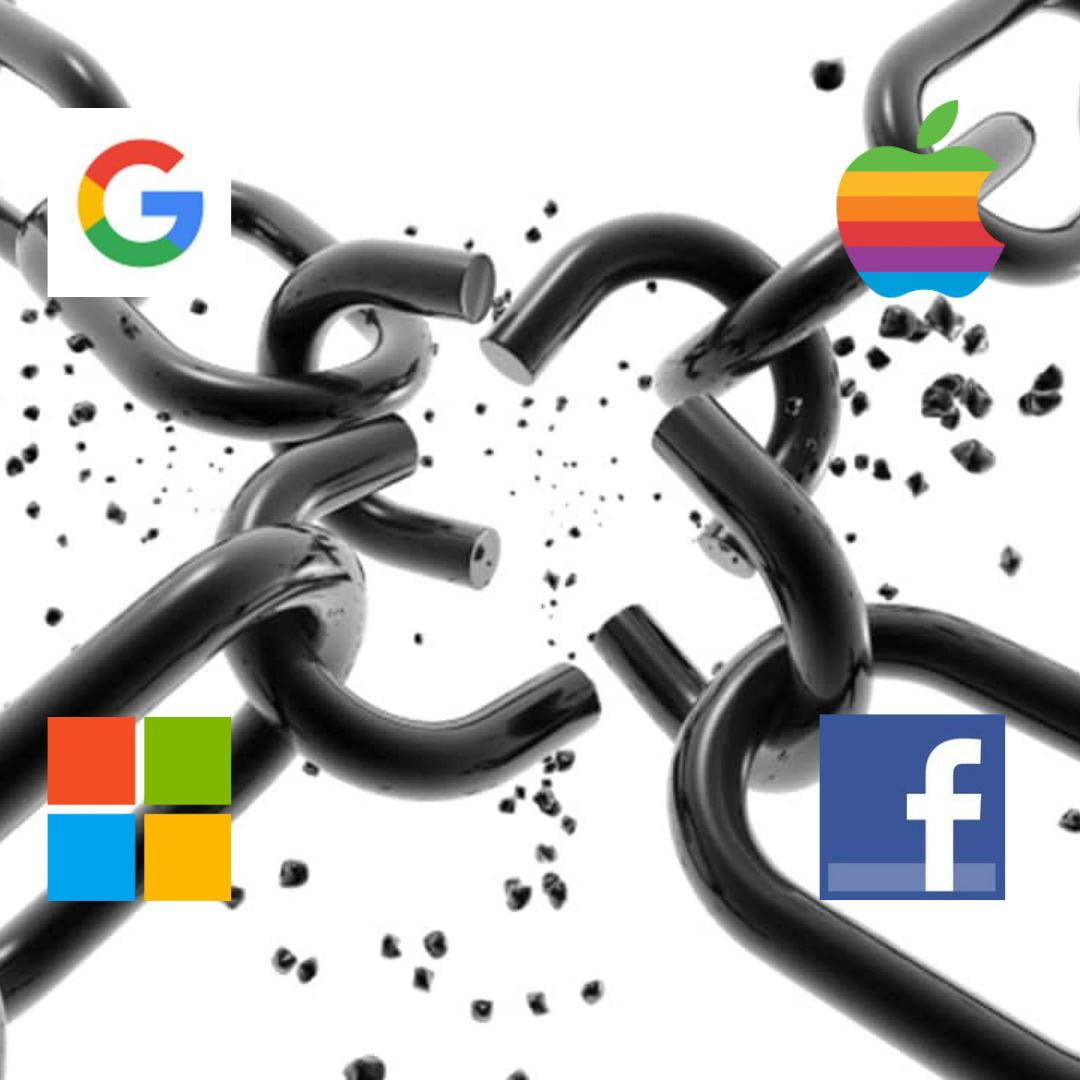
12 Steps to tech freedom
12 Steps to Tech Freedom: A Guide For You, Along the Way 12 Steps Explained Step 1: Admit that you have a problem with Big Tech dependency. Step 2: Learn that there is a way to break that dependence. Step 3: Trust the Way. Step 4: Come to understand the depth of your Big…
-
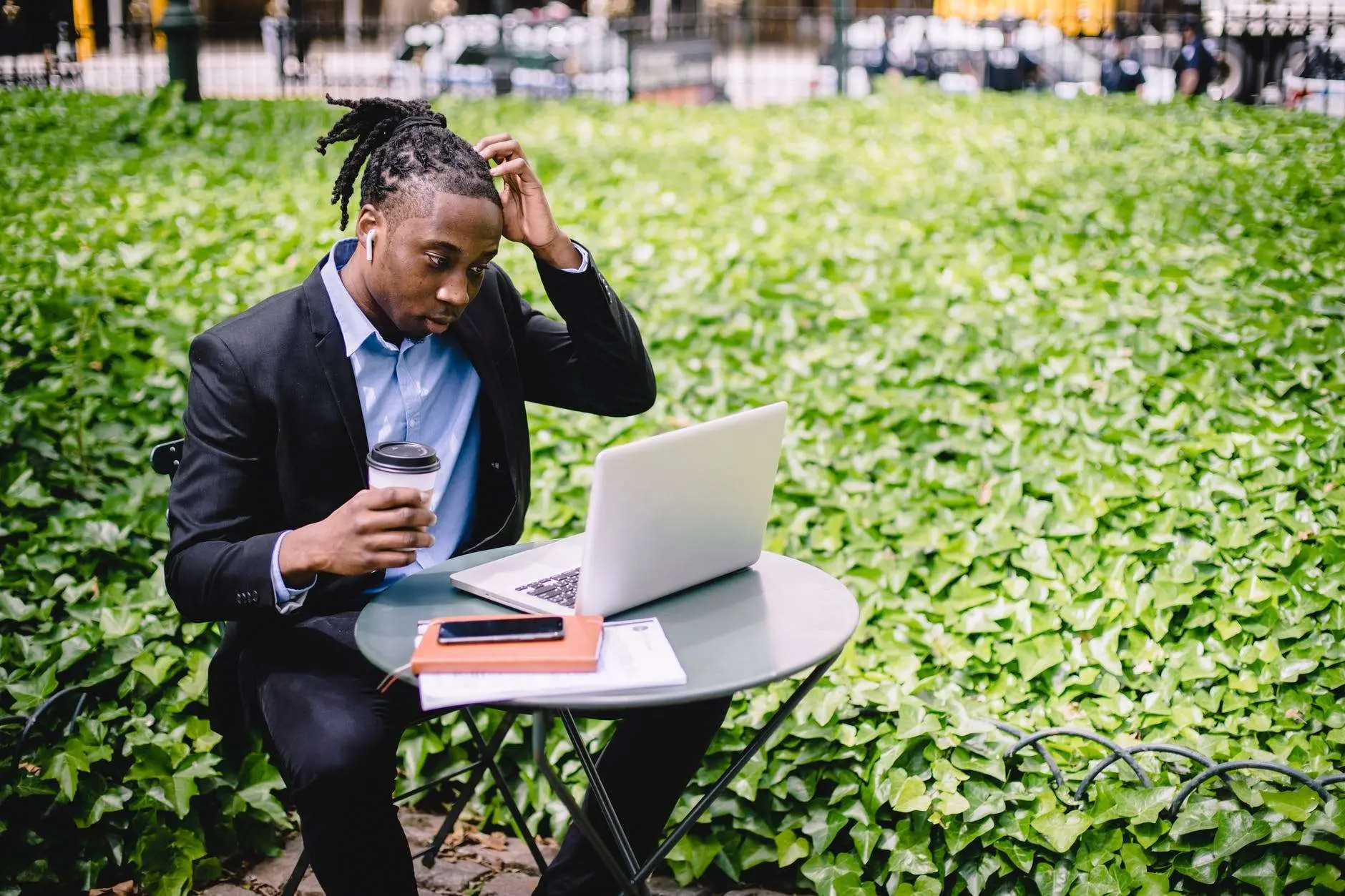
How to get Tech Freedom, One Step at a Time
Below is the Way to Tech Freedom through Linux As we begin the journey toward tech freedom with our computers, it is important to take things one step at a time. 1) First things first, back up all of your files (docs, music, pictures, videos, etc) to some external media (flash drive, network storage, external hard…
-

Why Should I Bother?
So, last time I mentioned that is is actually easy to do this. This time, I’ll be making the case as to why you should do it. Tech freedom (the concept, not the company) is the cornerstone of personal freedom, moving forward. Why do I say that? Look at the power to silence people Big…
-
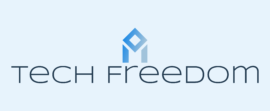
Come on in, We’re talking about Tech Freedom
Speaking Of Tech Freedom, Welcome. Whether you found me because you are tired of Big Tech, and my site popped up in a search, or however you found me, Welcome! Most of my posts here will also be shared on my Telegram channel. But for those that aren’t, and for those who are not yet…
