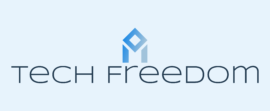How to set up Thunderbird for your Yahoo, Gmail, or Hotmail accounts
1) Use the Automatic Setup Wizard
-
Select the Service Provider (Yahoo, Hotmail, Google)
-
Enter your credentials (address/username and password, and it should automatically connect and begin to download your emails.
-
If that doesn’t work for some reason…
2) Use the Manual Setup Tool
-
Gather the following information from your provider (each provider is a little different, in terms of where you find this info)
-
incoming mail server and port (for example, “pop.example.com” and port 110 or “imap.example.com” and port 143)
-
outgoing mail server and port (for example, “smtp.example.com” and port 25)
-
security setting for the connection with the server (for example, “STARTTLS” or “SSL/TLS” and whether or not to use secure authentication)
-
-
Input your credentials
-
Click OK, and if you put everything in correctly, the process of downloading your emails should begin.