Your cart is currently empty!
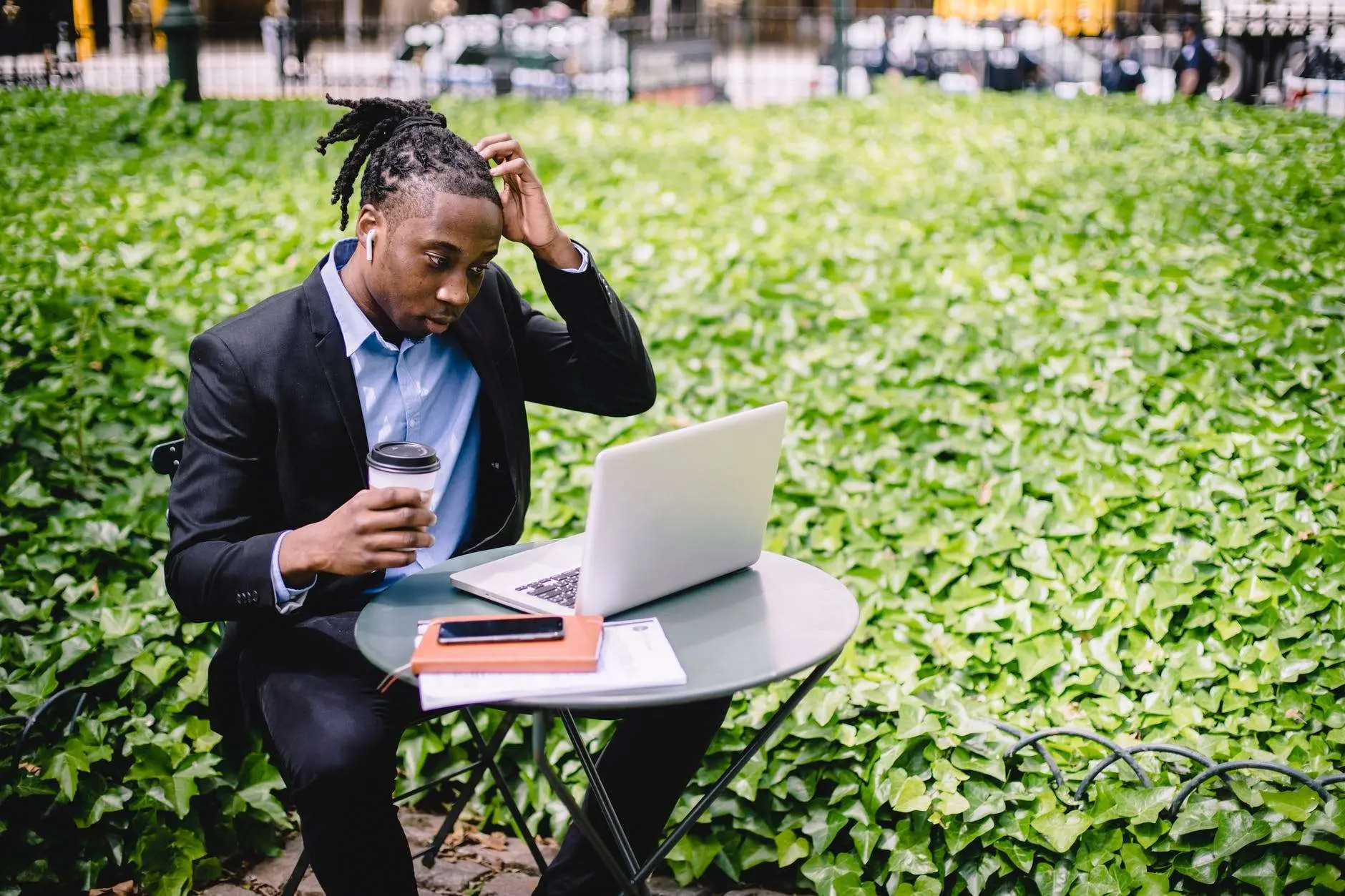
How to get Tech Freedom, One Step at a Time
Below is the Way to Tech Freedom through Linux
As we begin the journey toward tech freedom with our computers, it is important to take things one step at a time.

1) First things first, back up all of your files (docs, music, pictures, videos, etc) to some external media (flash drive, network storage, external hard drive/ssd).
2) Then, research about distributions (distros) and display environments (DE)/ window managers (WM) to see which ones strike you as workable for you, Linux is all about variety and making your computer work for you.
Quick suggestions:
Most distros have multiple DEs.
The DE is what you really interact with, and many can look either very similar to either windows or MacOS by default. Some are more easily customized than others, and some may overwhelm you with that (here’s looking at you, KDE), and others are becoming less and less tweakable (hey there, GNOME). Others are forks of one of these two (Cinnamon and Pantheon are both forks of GNOME that go in opposite directions).
There are 4 main families of distros: Debian/Ubuntu based (Mint, any spin of Ubuntu, Pop!OS, DraugerOS, Elementary, ZorinOS, etc), Arch (Manjaro, Vanilla Arch, Garuda, etc), RHEL (Red Hat, Fedora, Silver blue), and SUSE (OpenSUSE [desktop], and enterprise). There are others, many, many others. Don’t get overwhelmed. Talk to me, my brother, Lone Ranger, or Dale Gribble for help sorting it all out.
3) take your pick, or maybe 2 or 3, and download them to your computer.
4) Then download

insert a blank >8 GB flash drive or SD card, and install or open the program you selected, and flash the distro and DE of your choice.
5) reboot your machine.
5a) in win 10+, hold the shift key  as you click reboot, to bring up the system restore menu, then click “Boot from device”
as you click reboot, to bring up the system restore menu, then click “Boot from device”  and select the media you just flashed and hit OK.
and select the media you just flashed and hit OK.
5a1) if in an older version of windows, reboot and enter either the boot selection menu (ESC or F1, usually, as it initially powers back on) or the bios setup utility (F8-F12, depending on the system manufacturer). And go to boot options, then select the first option and change it to boot from USB. Save & exit. Reboot.
5b) if on Mac, reboot, then as it power cycles, hold the option key and select your USB (will have the USB logo on it, and should be orange) 
6) Boot with proprietary drivers, just in case 

7) explore the live environment to see if it is good for you. The live environment will give you a pretty clear picture if your hardware will work out of the box, and whether your combination of DE/WM and Distro will work for you.
8) if it isn’t, reboot, unplug the flash drive, and go back to Windows, as you haven’t made any changes to your system yet, then repeat steps 4-7 until you are happy with what you see in the live environment, then
9) double click install or run installer on the desktop.
9a) if you don’t have any apps or programs on windows that won’t work in Linux, or can’t be replaced with FOSS, then you’re likely to need to dual boot. I will post a separate guide on that later.
9b) if that is not the case, then you can just install it over the top of windows and wipe that sucker out. 😉
Once it finishes, you will be prompted to restart the computer, and as it shuts down, it should tell you to remove the flash drive, so that it can boot from your hard drive/ SSD. If it boots, this leg of your journey is a success.
When this is complete, your computer will have tech freedom, but what about your mobile device(s) and the rest of your digital life?

Leave a Reply